Step1: Goto control Panel select Uninstall program
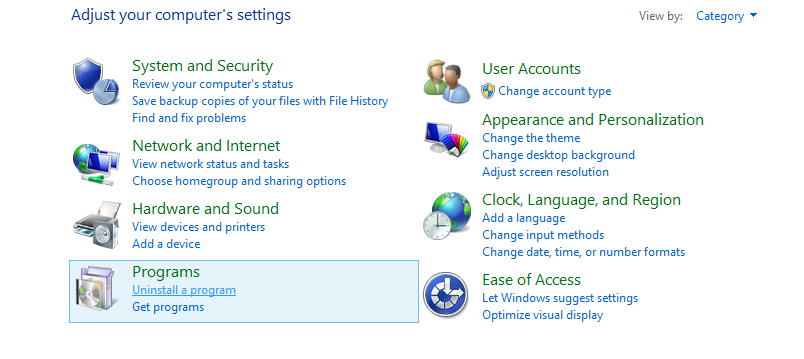
Step2: Click Turn Windows features on or off.
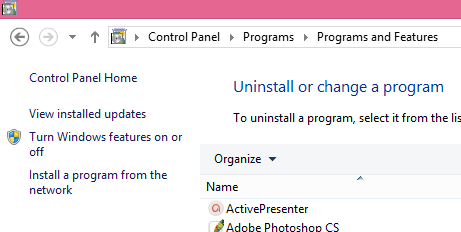
Step3: Select Internet Information Services to choose the default features for installation.
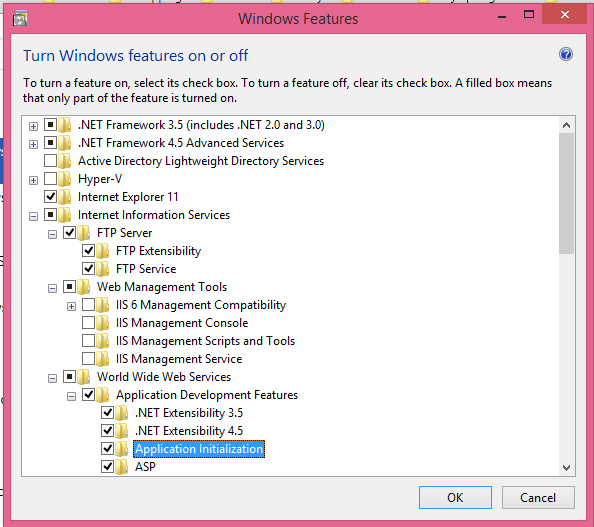
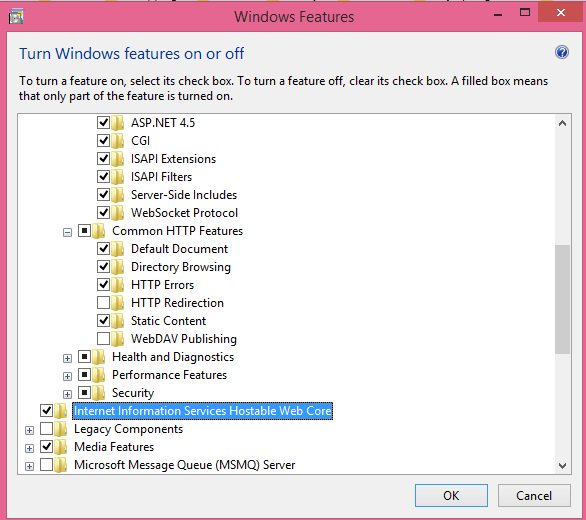
Step4: Do you want Additional features to install
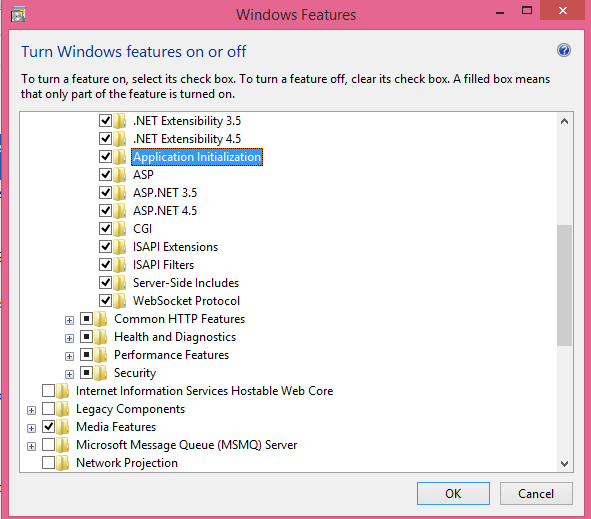
Step5: OK to start installation.
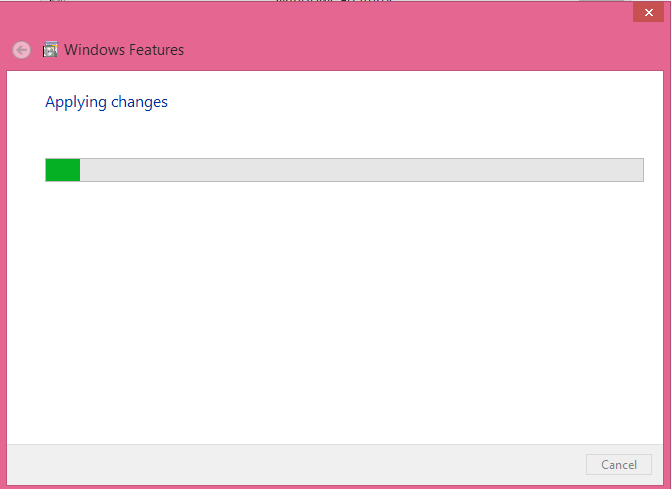
Step5: Restart Your System.
Step6: To confirm that the installation succeeded, type the following URL into your browser, http://localhost
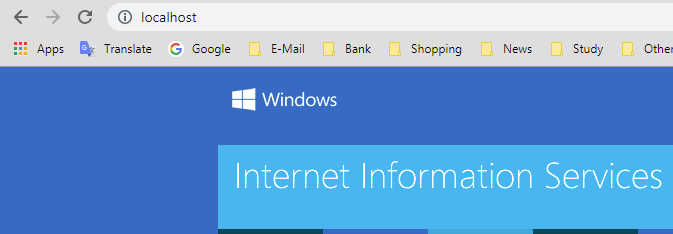
Step7: Next goto run-> Inetmgr -> Enter
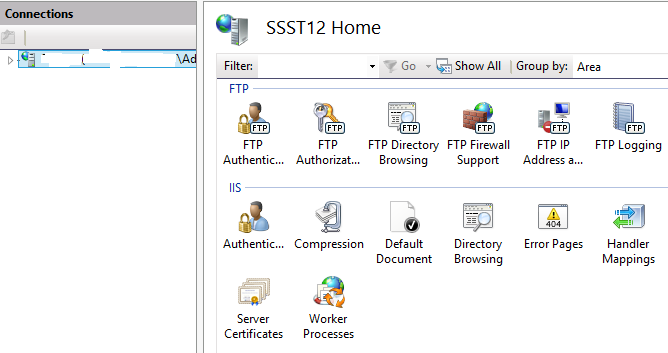
** To manage your websites **



0 Comments