Mysql to Sql Database Migration Using dbforge studio
Solution:
Install Dbforge Studio for Mysql...
Example:
1. Connection Mysql Server Using Dbforge Studio for Mysql.
2. Select Desire database -> Right click
3. Select Export Option.
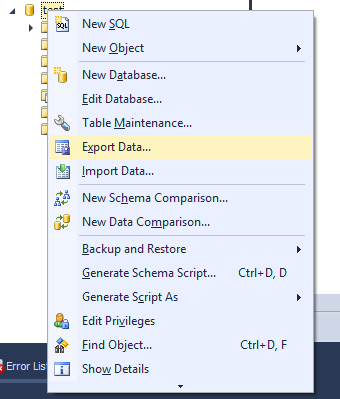
4. Click-> ODBC -> click Next
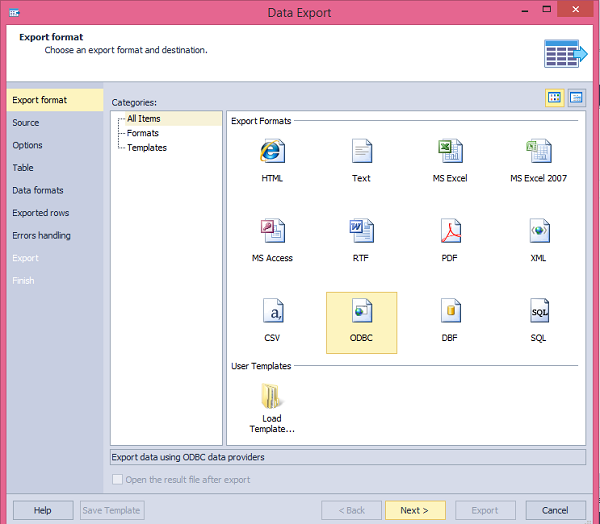
5. Select Tables -> click Next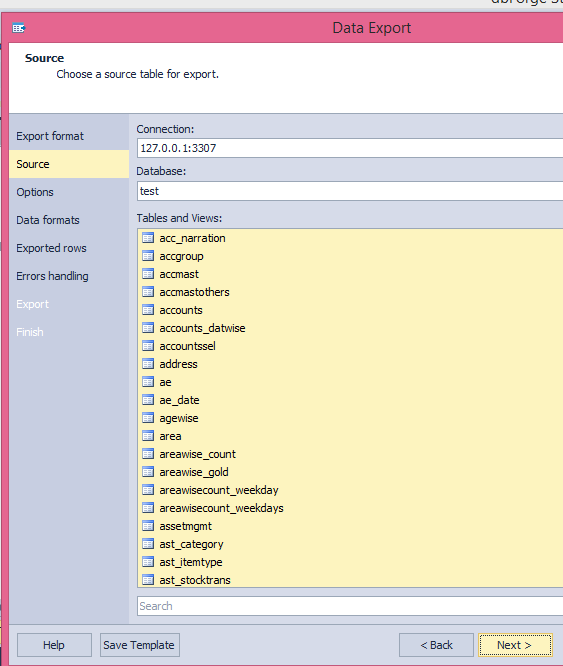
6. Use a connection string Option -> click Build button
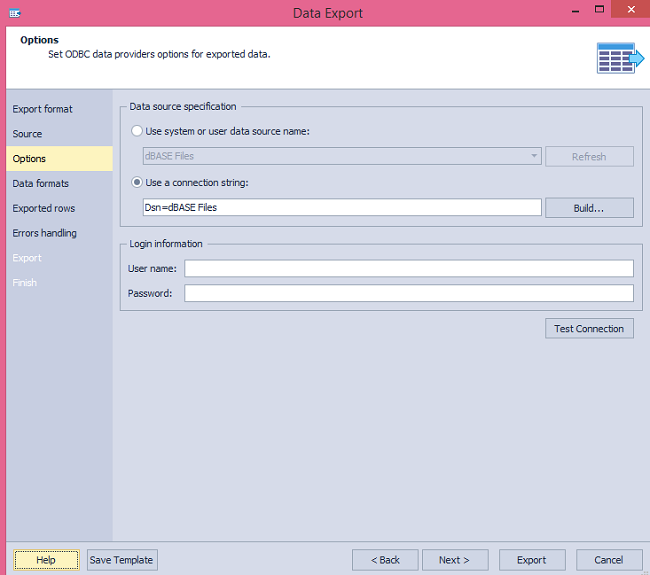
7. Open Datasource Wizard.
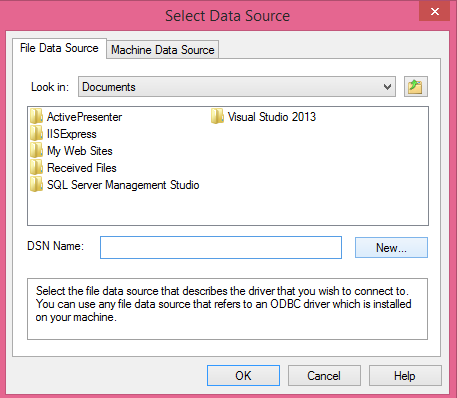
8. click New-> Select Sql native Client option
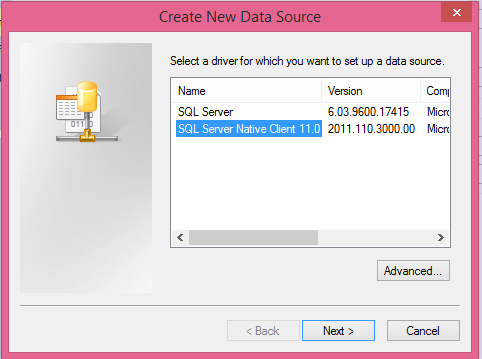
9.Connect your Sql server(Destination Server)
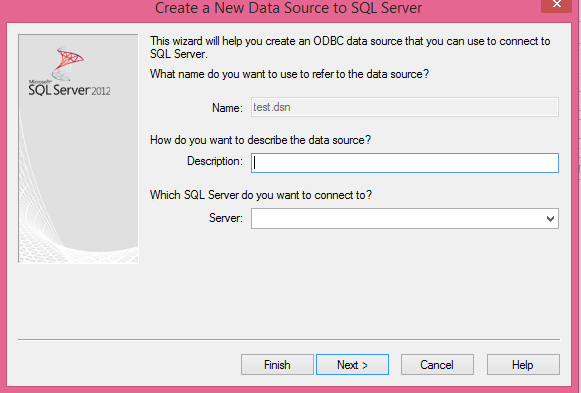
10. Type the name of the file data source you want to save this connection to.
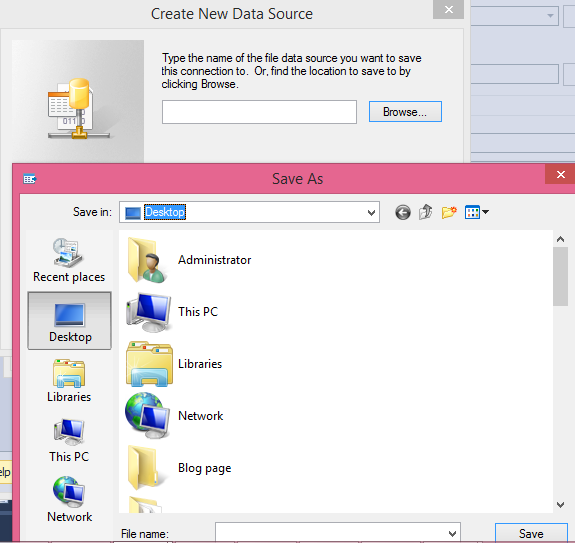
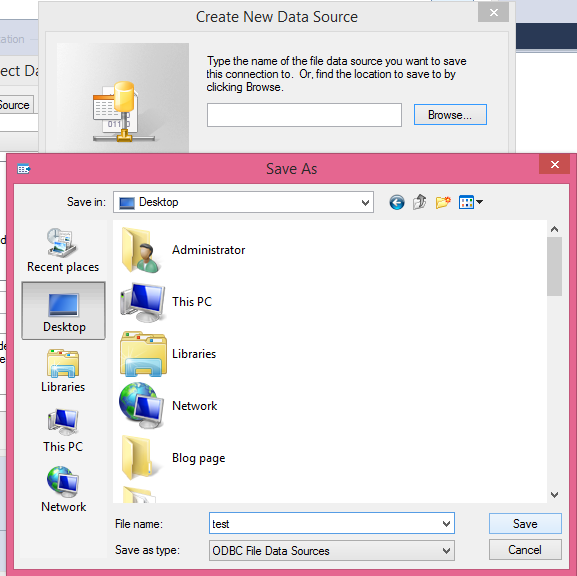
11. Select sql Datasource -> Select Sql Authentication
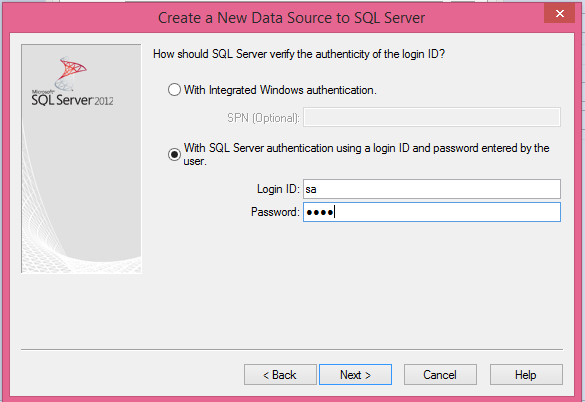
12. click Next-> Finish
13. Select DNS Name (Already Saved)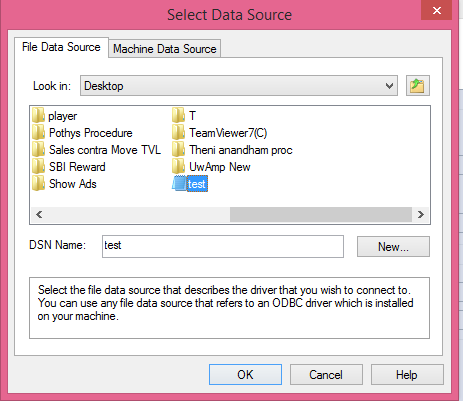
14. Check Test Connection
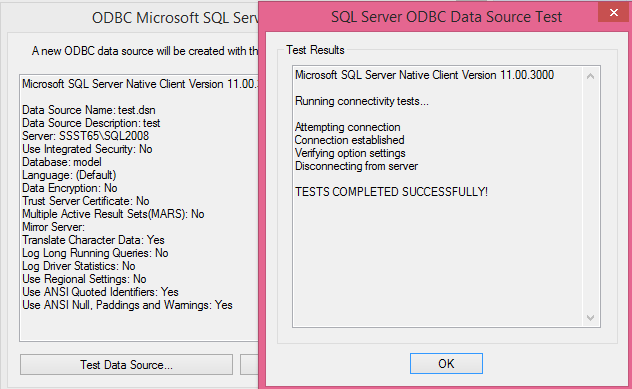
15. Change the databaseName
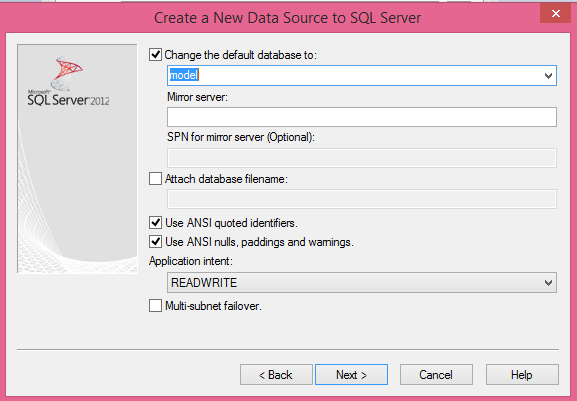
16. Next Screen enter sql password.

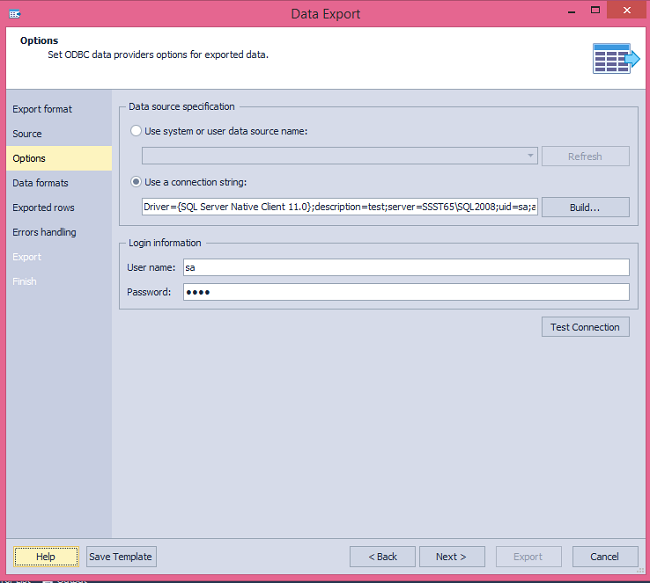
17. Ok-> Next -> Export
18. Records exported,Check Sql Server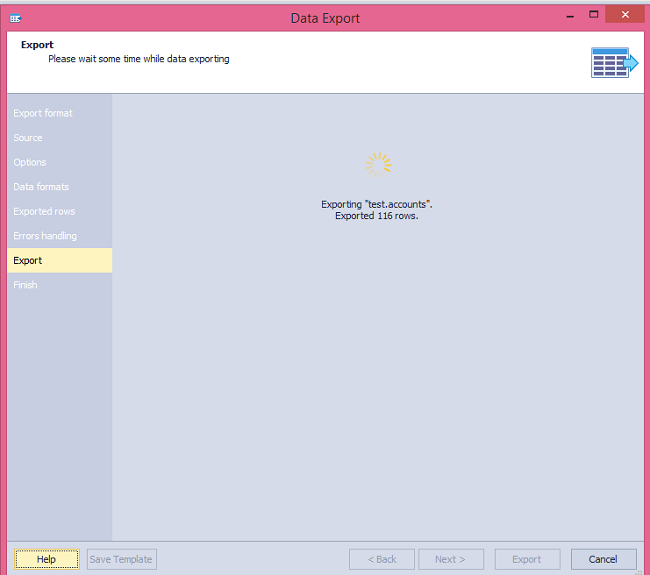
Mysql to Sql Migration
Solution:
Install Dbforge Studio for Mysql...
Example:
1. Connection Mysql Server Using Dbforge Studio for Mysql.
2. Select Desire database -> Right click
3. Select Export Option.
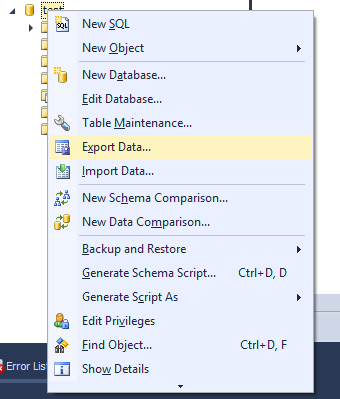
4. Click-> ODBC -> click Next
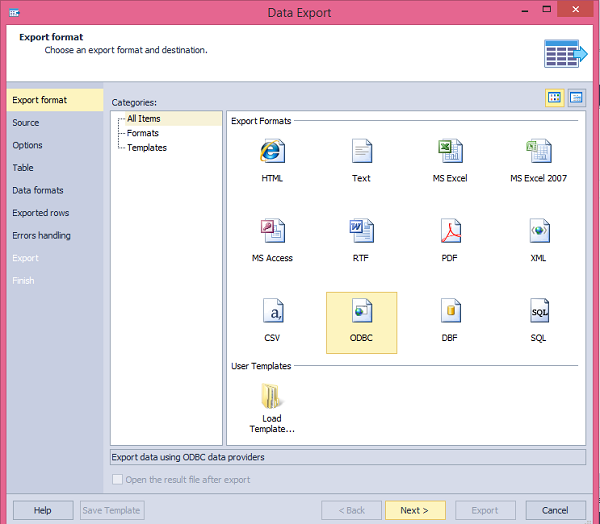
5. Select Tables -> click Next
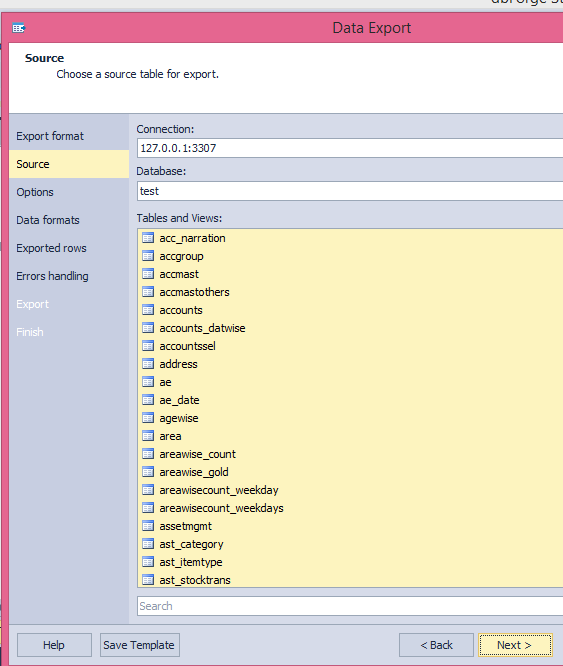
6. Use a connection string Option -> click Build button
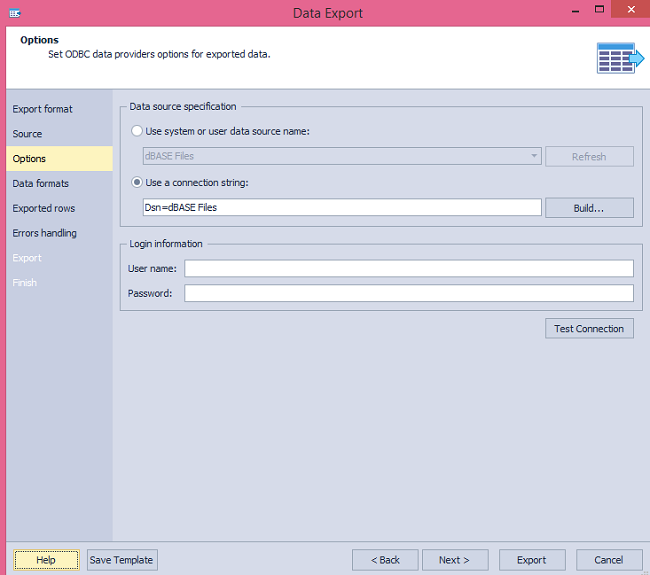
7. Open Datasource Wizard.
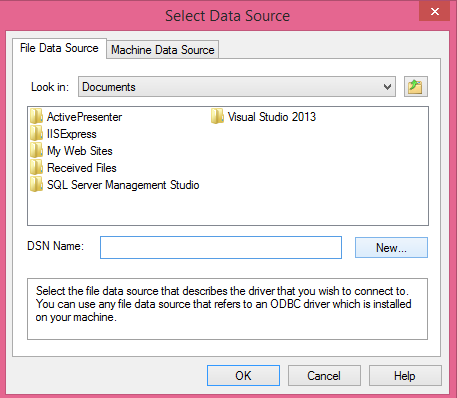
8. click New-> Select Sql native Client option
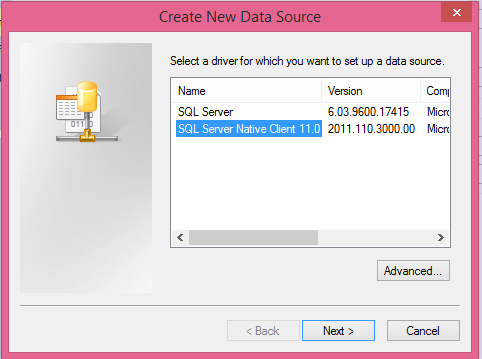
9.Connect your Sql server(Destination Server)
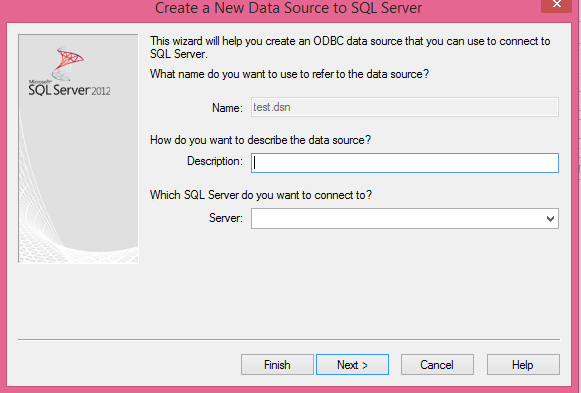
10. Type the name of the file data source you want to save this connection to.
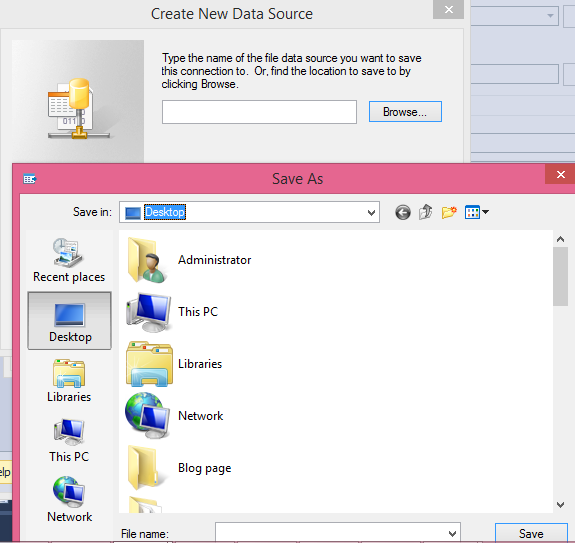
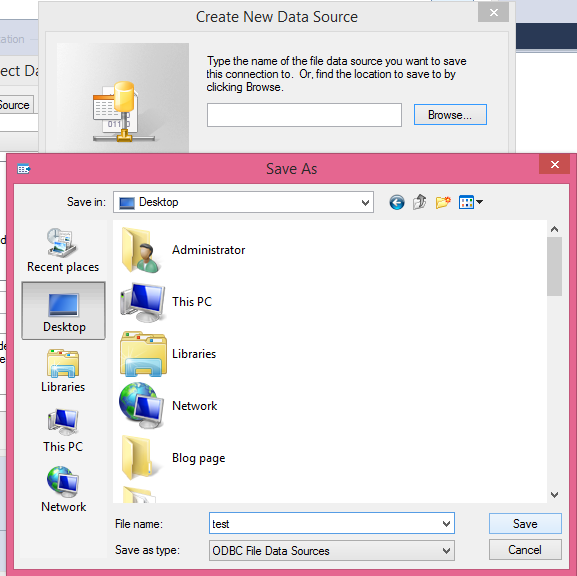
11. Select sql Datasource -> Select Sql Authentication
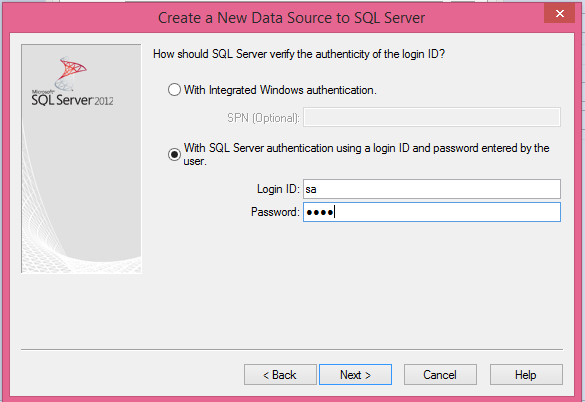
12. click Next-> Finish
13. Select DNS Name (Already Saved)
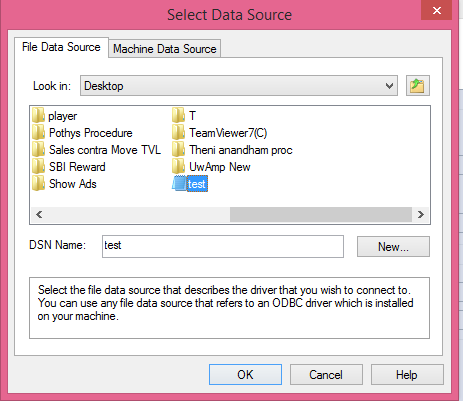
14. Check Test Connection
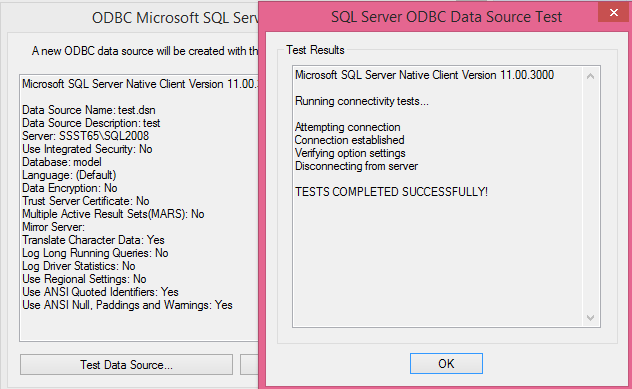
15. Change the databaseName
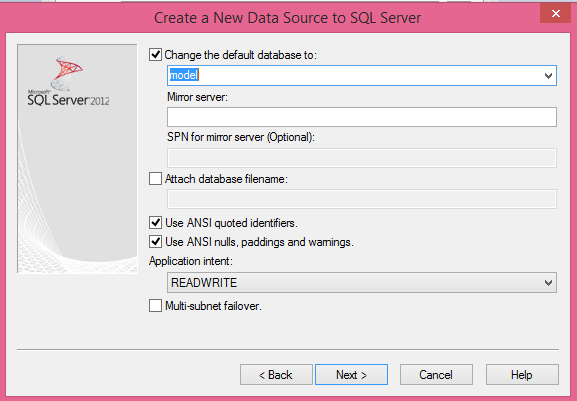
16. Next Screen enter sql password.

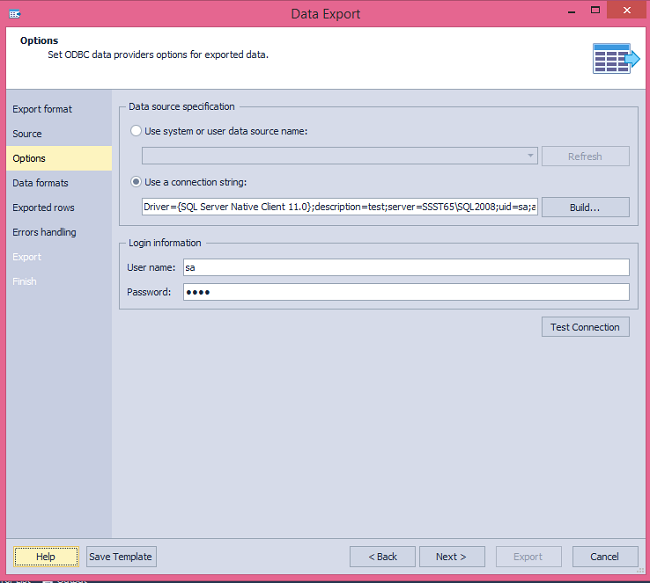
17. Ok-> Next -> Export
18. Records exported,Check Sql Server
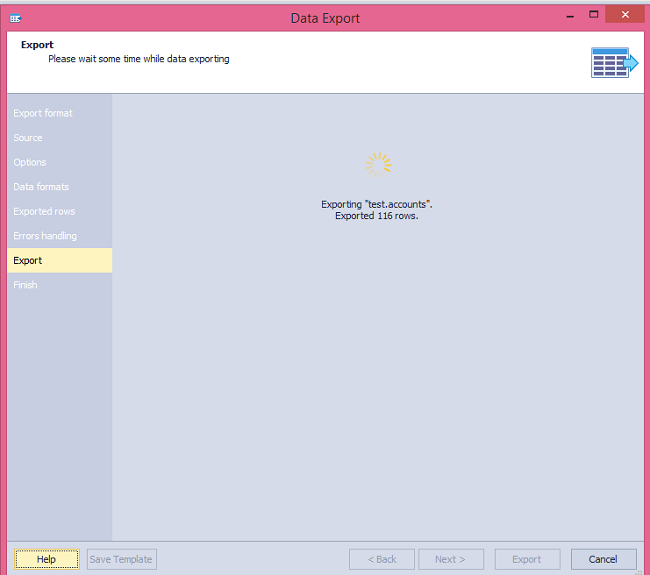
Mysql to Sql Migration



1 Comments
Thanks for sharing details about mysql to sql server database conversion.
ReplyDeleteVisual Foxpro to .Net and Visual Foxpro Migration